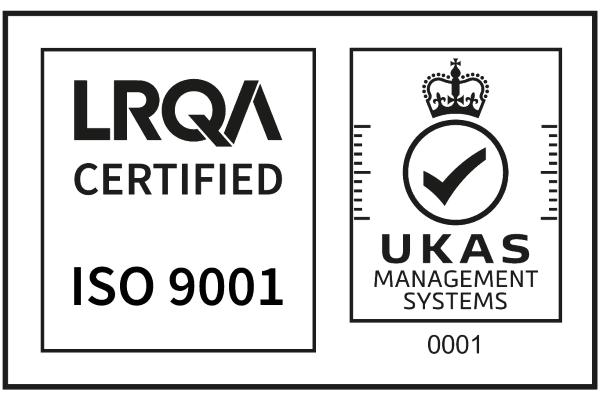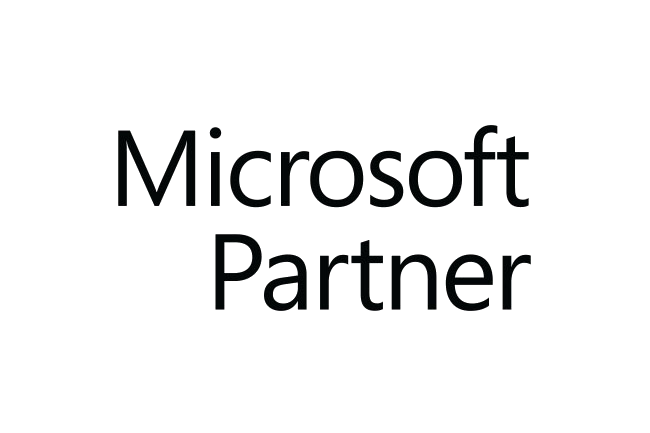How do I configure the workflow for the Countermark Word Add-in?
To keep the Countermark Word Add-in interface straightforward, some options are chosen beforehand by the Account Holder.
Login to the Countermark website as the Account Holder and select Dashboard from the ‘Hello’ menu
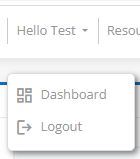
Select the Edit API Default Values option.
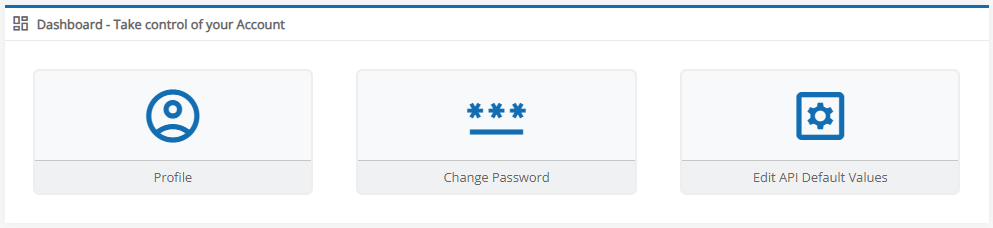
The default settings required to use the Countermark Word Add-in are entered here.
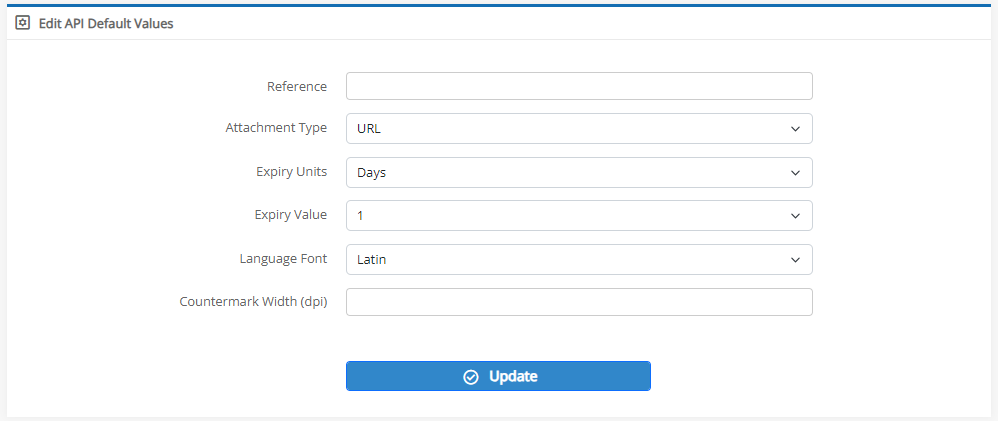
Reference
Optional text that is used to help you identify Countermarks. It could be used as a product identifier, a batch number or anything else you require, this will be displayed in the Reference field of the Countermark Add-In and can be used to search Countermark logs.
Attachment Type
Set to either a PDF file or URL website link for different usage scenarios.
- PDF allows the PDF selected by the Word Add-In to be sent to the phone when the Countermark is read.
- URL causes a web browser on the phone to be opened on the URL selected when the Countermark is read.
Expiry Units
Select the units (Days / Weeks / Months / Years) to determine when each Countermark will expire.
Expiry Value
Select the number of Days / Weeks / Months / Years after which the Countermark will expire. Range 1 to 60 (except Years, 1 to 19).
Language Font
Choose the font to be used in the Countermark, this can be Latin, Cyrillic, Katakana or Chinese. English is written in Latin Font.
Countermark Width (dpi)
Adjust the width of the Countermark image (dots-per-inch) when inserted into a Word document using the Word Addin.
Press the Update button when done.
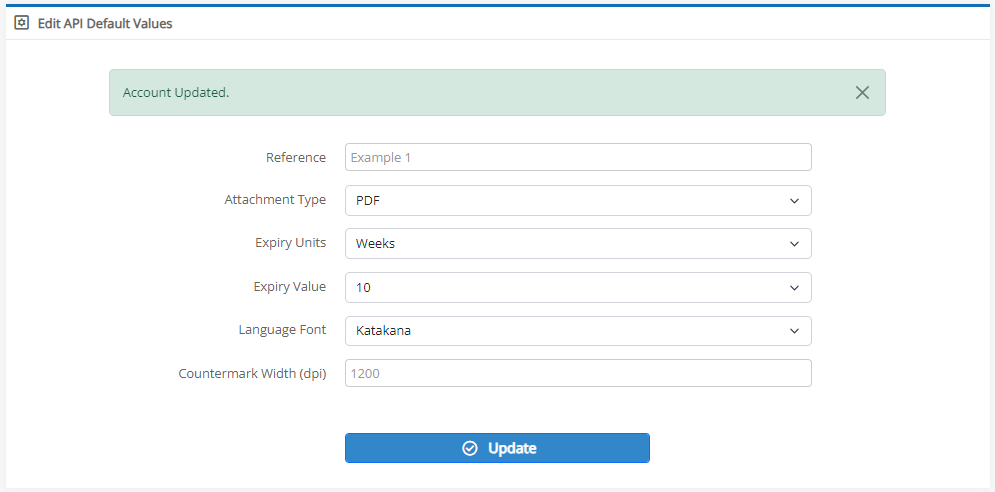
The Countermark Word Add-in Issuer will now be able to generate the type of Countermarks that have been set by the Account Holder.