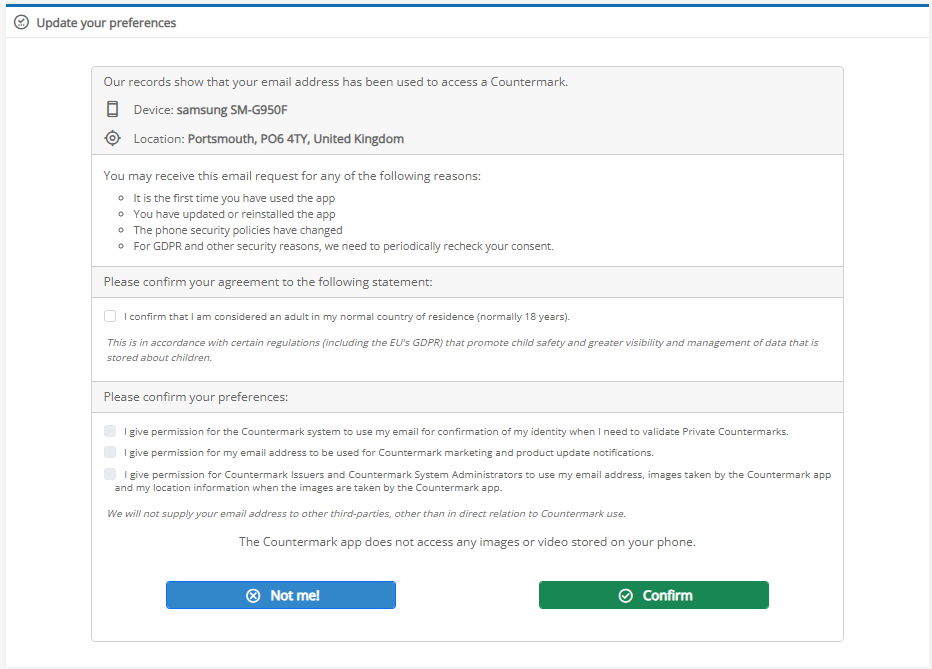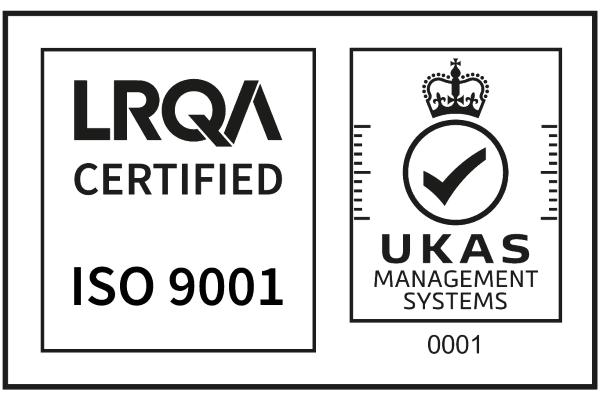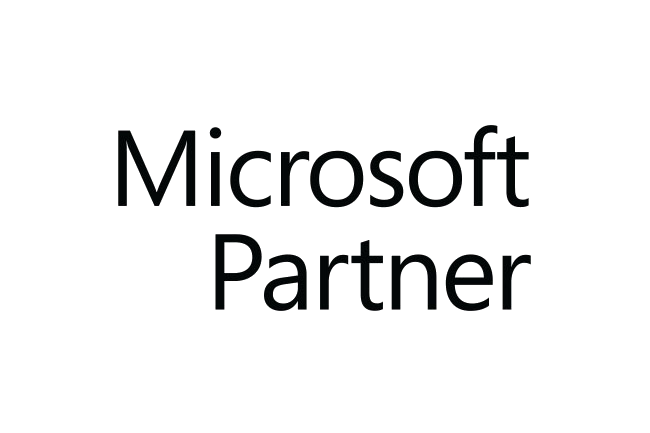How do I set up the Countermark Application on my phone?
The latest released version of the Countermark Application can be found on either the Apple Store for iPhone users or on the Google Play Store for Android users.

Once the application has been downloaded, the phone user will need to follow the steps below to set their email preferences and permissions before they can read a Countermark.
- Read the information screens to understand how to hold the phone correctly when using the application.
- Read the information screen about how permissions are used whilst using the application.
- Accept the requests to access the phone location and phone data where indicated when using the application.
- Enter an email address to be associated with the User’s phone.
- Exit the Application to trigger the Registration email.
- A new Icon will appear on the phone screen.
![]()
The Phone User will receive a Registration email, for which they need to click on the ‘Register or Update My Details’ link.
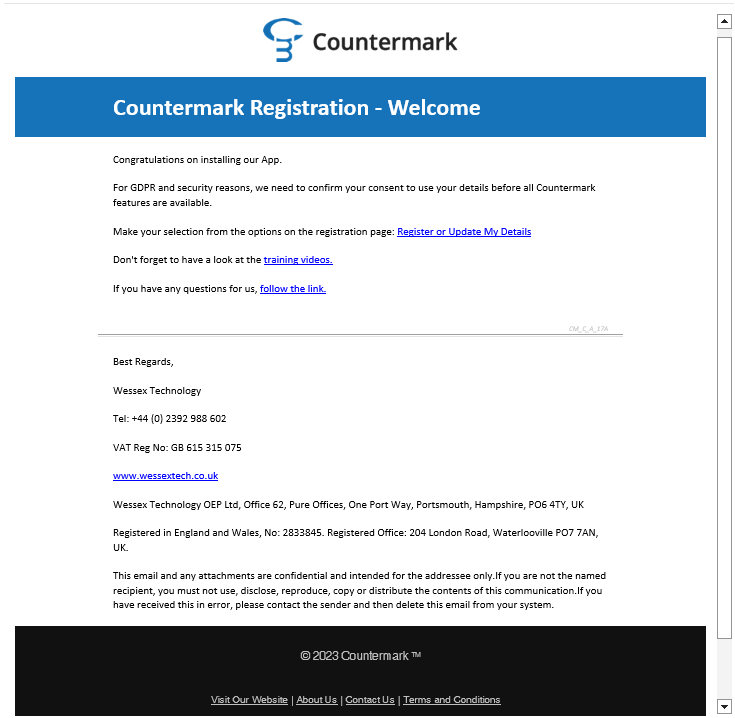
They will be redirected to Countermark for Documents Update your Preferences page. This page is needed for GDPR compliance. The Phone User now needs to confirm their adult status and verification options by ticking the relevant boxes before clicking the ‘Confirm’ box.