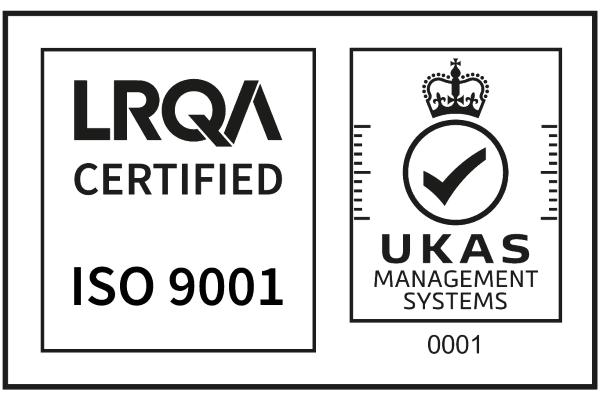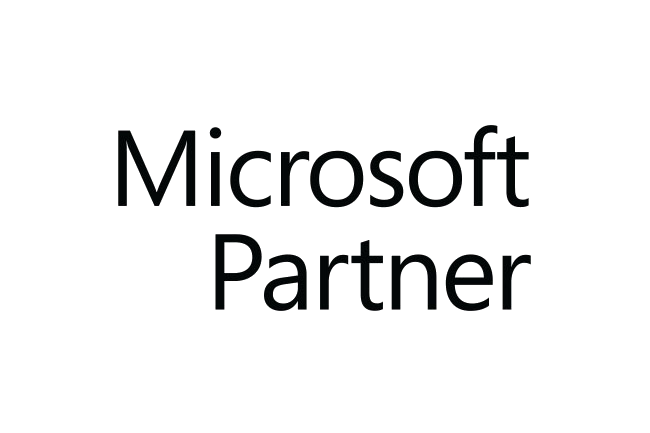What does the Countermark Log show?
The Countermark Log shows how many times each Countermark has been read, when and where it was read and, subject to consent, who has read it.
Countermark Log Search Section:
The Issuer can enter search criteria to locate a specific Countermark.
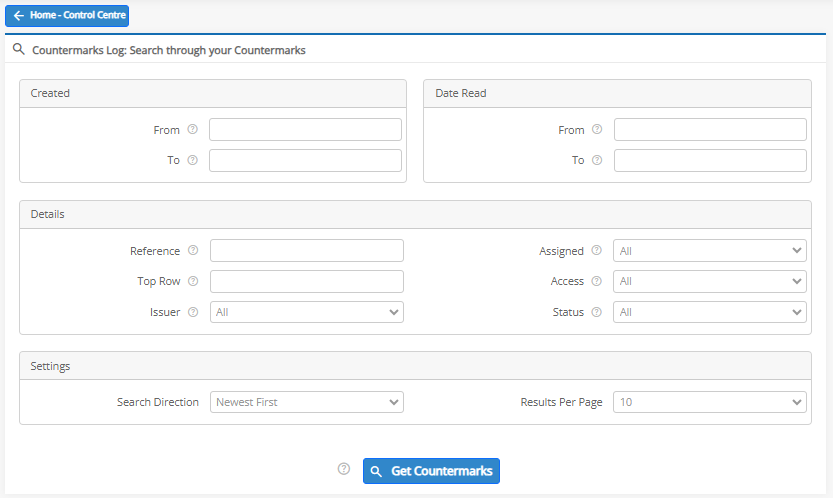
Countermark Created Section:
When the ‘Get Countermarks’ button is pressed, a list of Countermarks that match the selected criteria will appear in a new table.
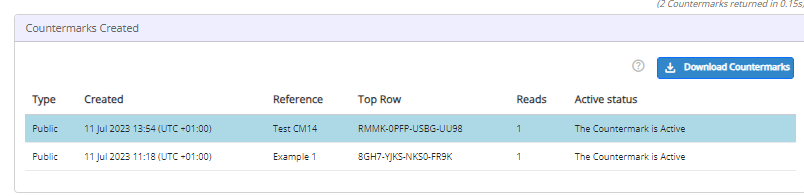
The Issuer can download a CSV file containing the list of reported Countermarks that match the search criteria via the ‘Download Countermarks’ button.
Countermark Data Section:
By selecting a Countermark entry line in the Countermark created section, the Issuer can view the associated read data for the selected Countermark .
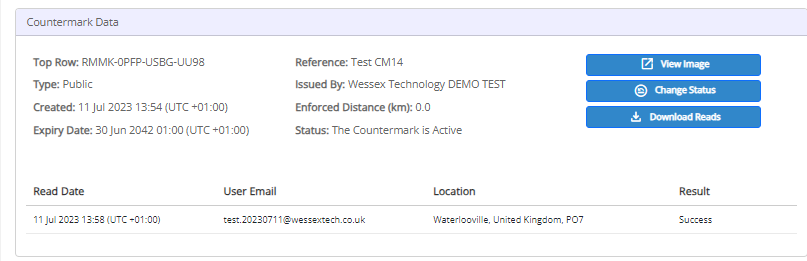
-
-
- Selecting a Read entry line in the Countermark Data section, allows the Issuer to view the image data of the selected Countermark read.
-
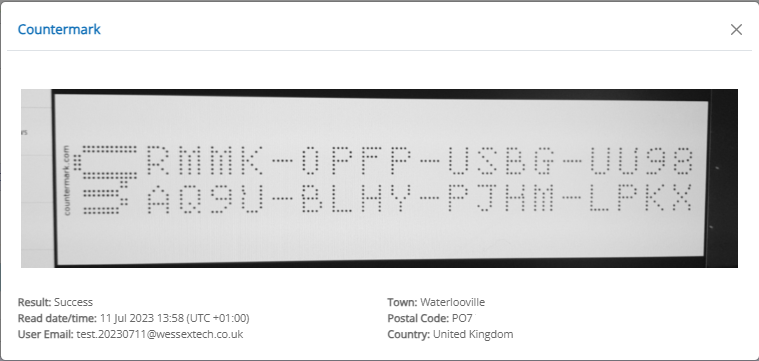
-
-
- The View button will show the original file attachment to the Countermark, in this case View Image button. PDF and URL attachments are the same except they have either the original PDF or URL details.
- Only the Account Holder can change the status of the Countermark via the Change Status button. There are 4 status options available:
- Active
- Revoked
- Suspended
- Cancelled
-
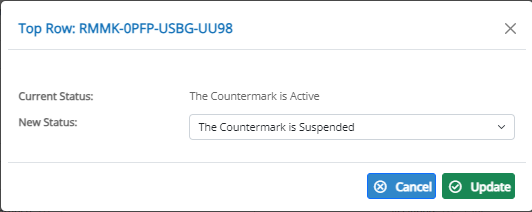
-
-
- the Download Reads buttons allows an Issuer to create a CSV file containing the list of reported Countermarks.
-